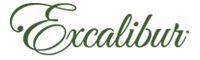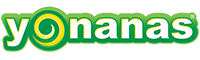Krista's Test Page
Krista's Test Page
This is a test page for Krista.
This page will explain how to create a link to a PDF that will be uploaded.
- First select a word or words that you have previously entered that you want to become the link. For example "Krista" above.
- With the word or words selected, click the "Insert/edit link" button in the Wysiwyg editor.
- A window will pop up prompting you for a Link URL. Click the icon to the right of this field.
- A 2nd window will now show. On the left is a directory tree. Click on the "pdf" directory.
- With the "pdf" directory selected click the "Browse Files" button. This will open a 3rd window, where you will browse your computer's hard drive for the PDF you wish to upload. Once you have selected the file, the 3rd window will close, and then you must click the "Upload Files" on the 2nd window.
- Once the file is uploaded, scroll through the list of files in the 2nd window and select the file you just uploaded. When selected, click the "Insert File" button at the top of the window.
- When the file is inserted, this will close the 2nd window. Now is the confusing part, because sometimes you lose track of that 1st window you opened, the one with the "Link URL" prompt. It is probably hidden behind other windows. Look for that browser window in the bottom bar of your desktop, and bring it to the front.
- Once you have focus on that 1st opened window, you may choose a target (e.g. open link in new window) and/or title for your link. Then click the "Update" button. You will then return to the main window where you have just inserted your link.